Address
Administration > Configuration > Center Configuration
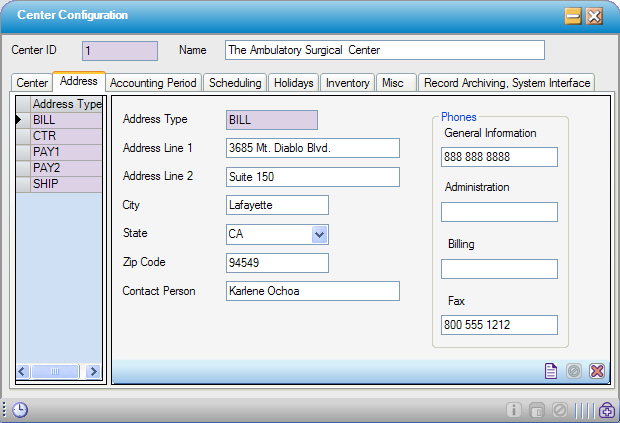
Store up to five addresses for the Center:
- BILL - If Accounts Payable is handled at a separate location, such as a corporate AP Department, centers may want to enter that address as the Billing address and then select as the Bill to Address on the Inventory tab.
- CTR - This is the physical location of the center.
- PAY1 - If a center uses a post office box or lockbox for patient and/or insurance payments, that address should be entered as Pay 1 or Pay 2 and then selected as the Statement Payment Address on the Center tab and/or the Claim Payment Address on the Misc. tab.
- PAY2 - A second post office box or lockbox can be entered as well.
- SHIP - If supplies need to be shipped to a Central Supply location or the loading dock has a different address, that address can be entered here and then selected as the Ship To Address on the Inventory tab.
Add an Address
- Click on the Address tab
- Click
 New Address in the Sub Form Toolbar
New Address in the Sub Form Toolbar - Select an Address Type from the drop down
- Enter the Address and corresponding phone and fax numbers.
- Click
 Save )
Save ) - Click
 New Address to add another and click
New Address to add another and click  Save when finished .
Save when finished .
Edit an Address
- Double click on the Address Type to edit.
- Click
 Save )
Save )
Delete an Address
Double click on the Address Type
Click 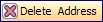
Click  Save
Save
|
PLEASE NOTE: Addresses that have been used cannot be deleted.
Regarding Multi-Factor Authentication: The CTR Administration phone number and CTR General Information phone number may be used to present a phone number to display on the MFA pop ups in an effort to provide users a phone number for assistance. Please refer to the Multi-Factor Authentication help section for details on preparing for and configuring MFA.
|