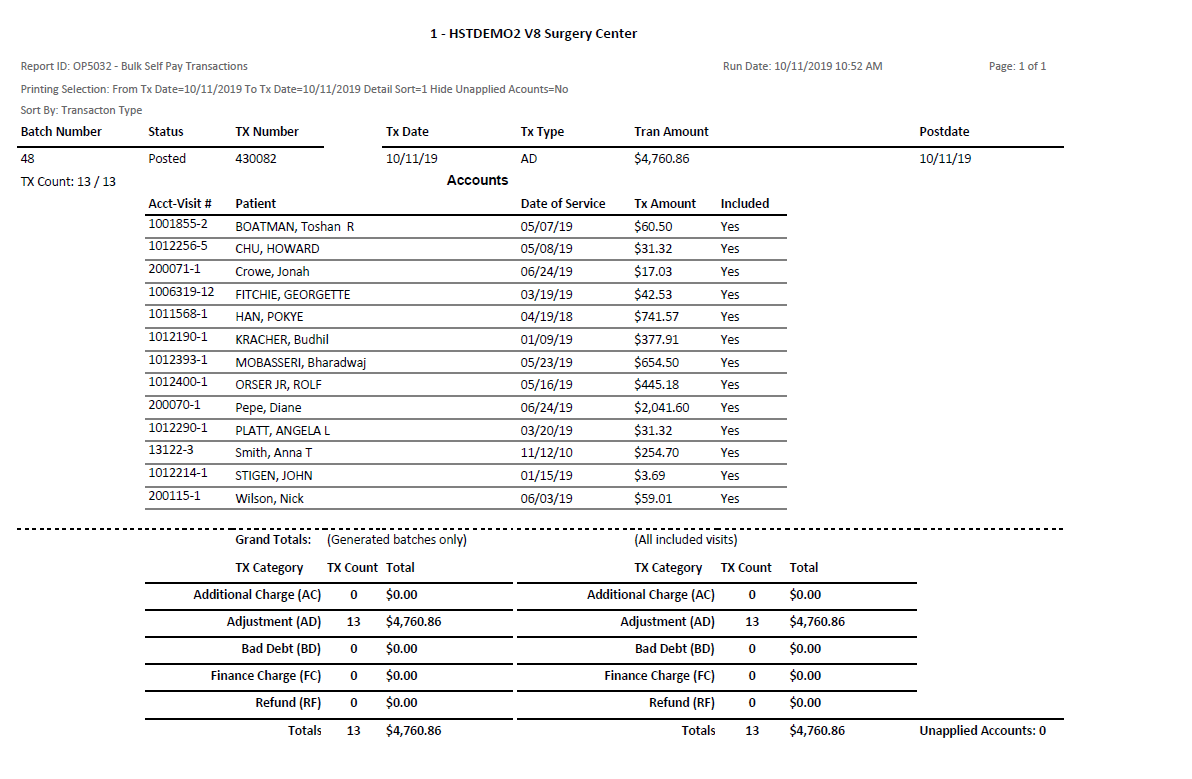Bulk Self Pay Transactions
Billing > Bulk Self Pay Transactions
The purpose of this tab is to provide the ability to create bulk self-pay transactions such as adjusting small balances, processing refunds, performing bad debt write-offs, and applying interest or finance charges as single transactions consisting of multiple accounts rather than entering each account and transaction individually in the Payment And Adjustment form.
By providing search parameters such as date range, amount from and to, credit balance from and to as well as the option to enter accounts individually, Bulk Self Pay Transactions assists in identifying accounts to be reviewed and processing subsequent transactions based upon that review.
Required fields include Description (batch title), Balance From and To, Transaction Type, and Transaction Code. The Transaction Type selected will determine the Transaction Codes available for selection.
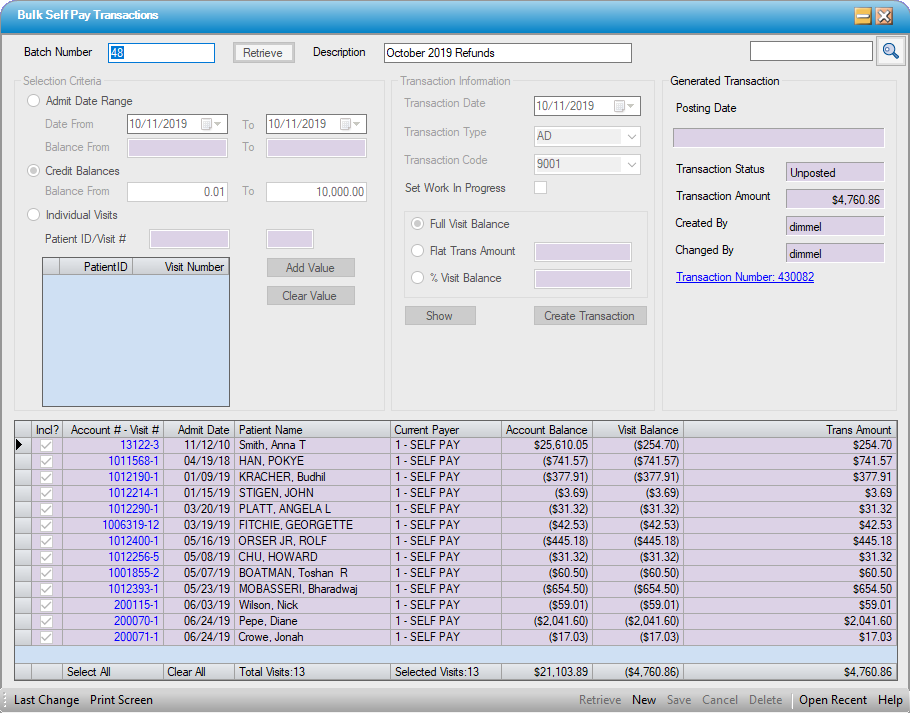
Begin by selecting New and entering a Description. Additional selections will depend upon transaction to be performed:
- For Additional Charge, Adjustment, Baddebt, or Finance Charge, Select:
- Admit Date Range radio button and enter Date From and To
- Balance From and To
- Transaction Type AC, AD, BD, or FC
- Transaction Code
- Full Visit Balance, Flat Trans Amount, or % Visit Balance
- NOTE: When Finance Charge or Additional Charge are selected, Full Visit Balance radio button is disabled.
- For Refunds, Select:
- Credit Balances radio button
- Balance From and To (No need to enter negative sign {-}. System knows to search for negative self pay balances based upon selection of Credit Balances radio button.)
- Transaction Type should be RF-Refund
- Transaction Code
- Full Visit Balance will be only available selection.
Once parameters have been selected, select Save and Show function keys to populate grid with visits identified that meet those parameters.
The grid will reflect both the Account Balance and the Visit Balance for those Visits that meet the selected criteria. The Account# - Visit # column does provide hyperlinks to the Patient Account if additional research is required prior to Creating the Transaction.
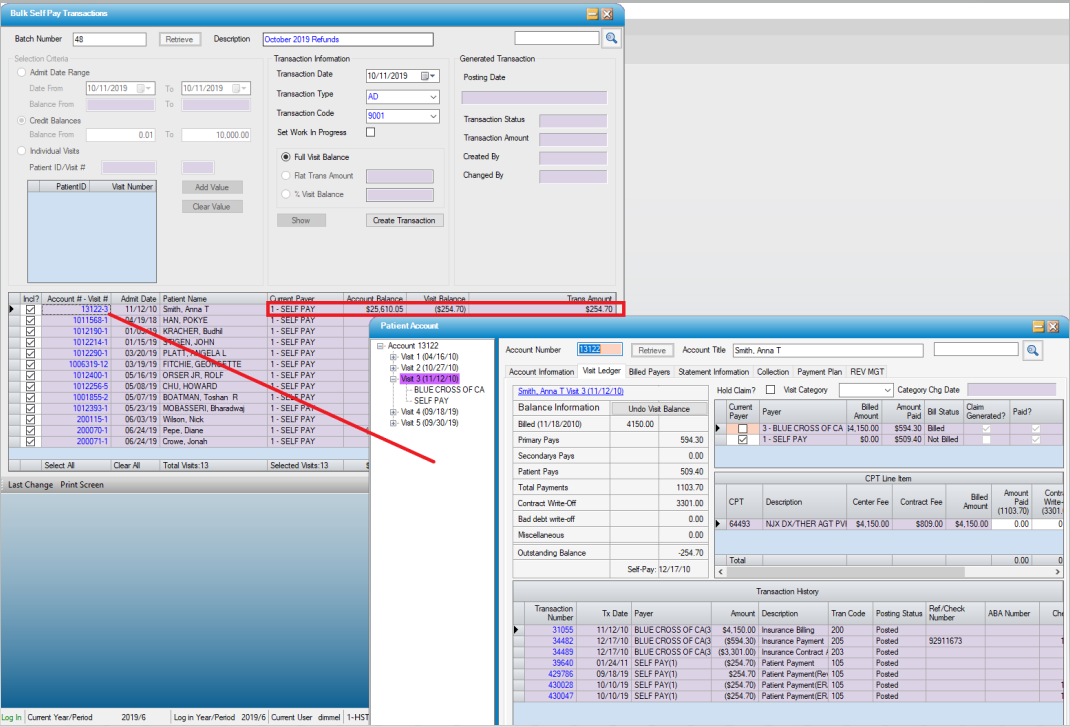
If it is not prudent to process the refund on a visit, such as in the example above, simply uncheck the box in the Incl? column to exclude from this batch.
Once review is completed and visit selections have been made, select Save again (if any changes have been made to the selections in the grid) and  .
.
NOTE: The Set to Work In Progress defaults to checked. Unchecking this box will allow users to go straight to Transaction Posting to post the transaction once created. If the box remains checked, users will have to go to the Payments And Adjustments form to uncheck the box to enable posting of the transaction.
The Generated Transaction section of the form will populate with the relevant information and the Transaction Number will appear as a hyperlink. Click on the hyperlink to go to the Payments and Adjustments form, if desired, to make a final review, perform any corrections, and/or post the transaction.
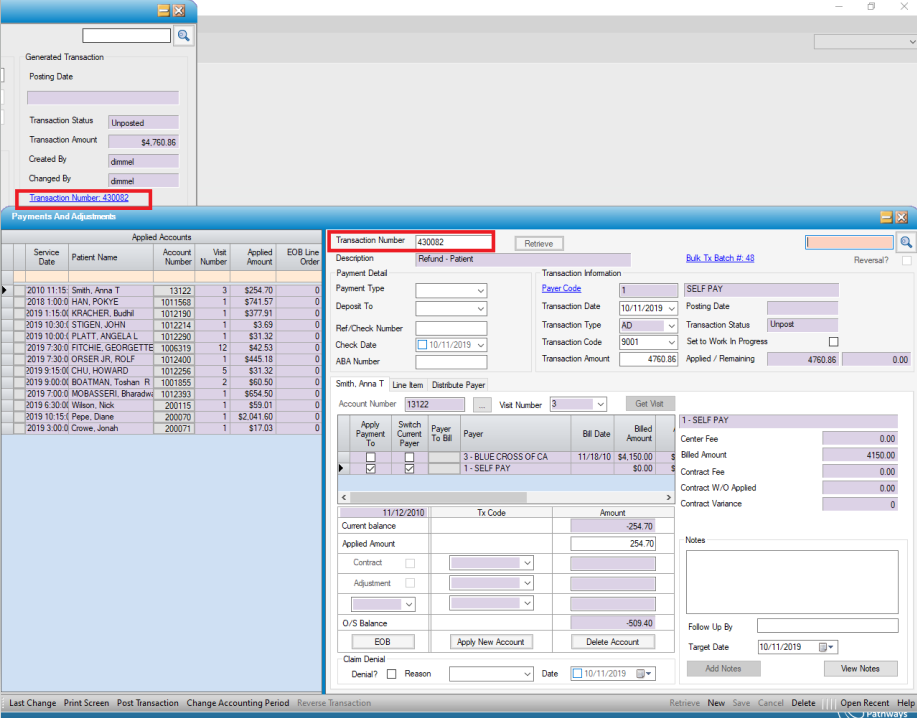
Reports
OP5032 - Bulk Self Pay Transactions can be run by Batch number or Transaction Date and can be run to include any excluded visits (Incl? check box was unchecked) that may require further review.