Contract Carve Outs Tab
Administration > Payer > Contract
This tab is used to designate CPTs that do not conform to the rules laid out in the Contract Basic Information tab.
- Enter Contract Number and click enter on keyboard or select
 , or double click on desired Contract in the Contract grid on the left of the form.
, or double click on desired Contract in the Contract grid on the left of the form. - Open Carve Outs tab.
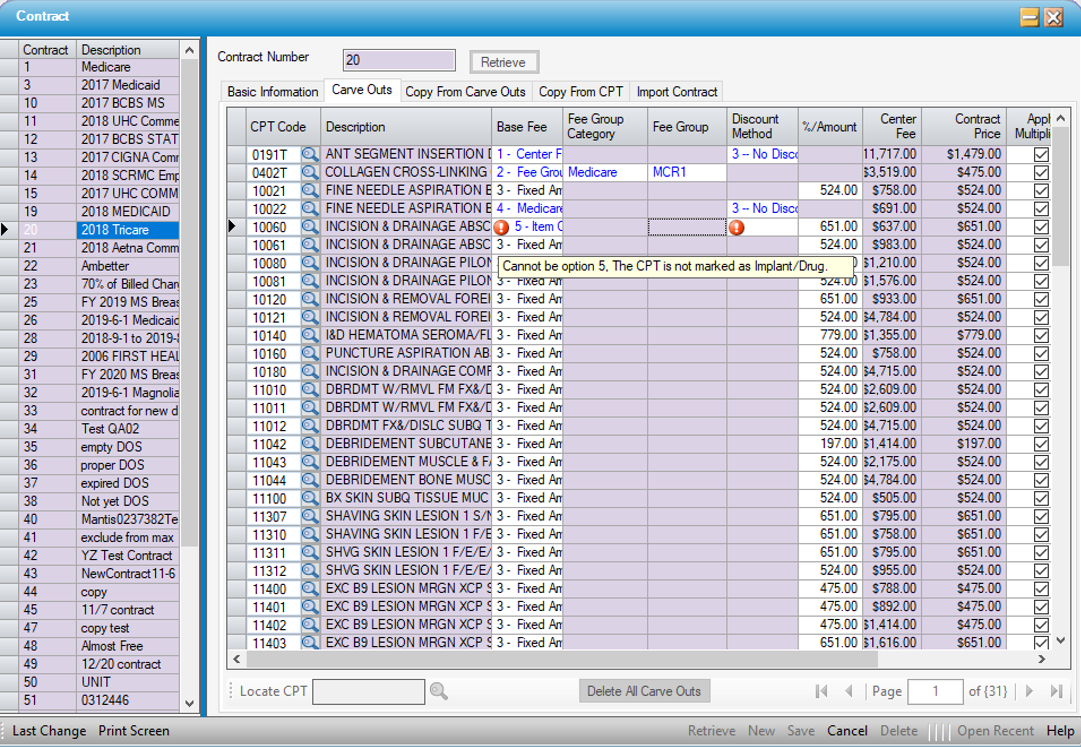
- Enter a CPT Code, or use the magnifying glass
 to search by Description or CPT.
to search by Description or CPT. - Set the Base Fee as applicable.
1 – Center Fee
2 – Fee Group
3 – Fixed Amount
4 – Medicare Fee
5 – Item Cost ( If %Markup is selected, be aware that this markup is added to the Item Cost, which is already at 100%. If the contract specifies 300% of cost, the Markup should be 200%, to add an additional 200 % to the cost. For example, if the cost is $50.00 and the markup is 200%, the reimbursement will calculate as $150.00.)
NOTE:
Item Cost is only enabled for CPT/HCPC codes that have been categorized as a Drug or Implant. Selecting this Base Fee for a code that has not been categorized will invoke an error ball and corresponding hover message.
- Fee Group Category, Fee Group, Discount Method, and %/Amount will be read only or open to edit based upon the Base Fee selected. All fields that are open to edit must be completed.
- Apply Multiplier?, Exclude from Max?, and Auth Required? can also be edited for individual CPT lines in the grid.
- Select
 Save on the grey navigation bar at the bottom of the form.
Save on the grey navigation bar at the bottom of the form.
Locate CPT
To search for a specific CPT Code to review or edit, enter the CPT Code in the Locate CPT field and click on the magnifying glass  .
.
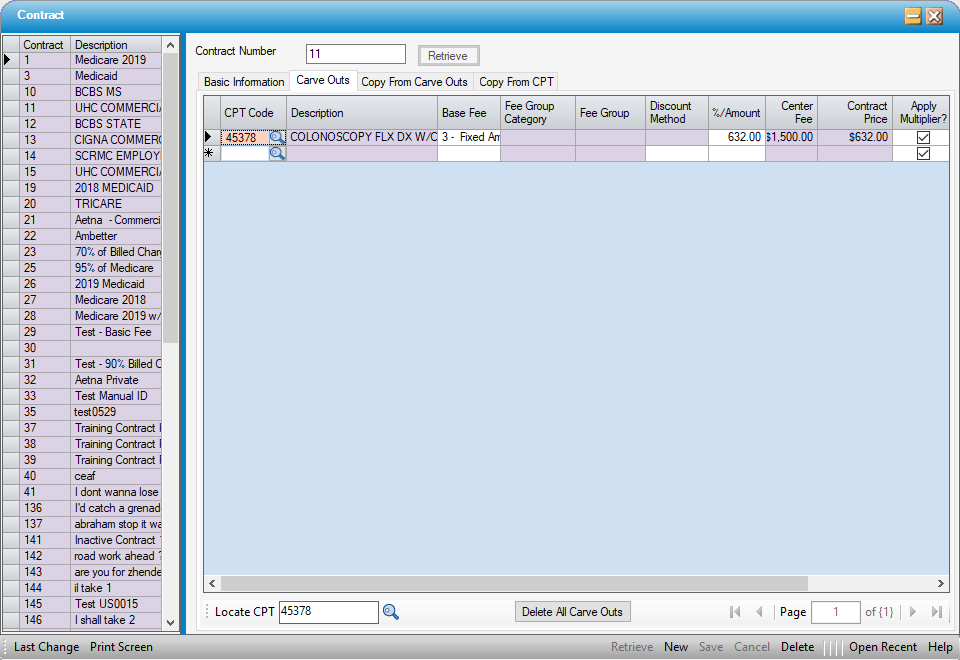
To search for a range of CPT Codes, enter the Page number and hit tab on the keyboard or select the arrows to move from page to page.
To clear the Carve Outs tab and start completely over, select  .
.
NOTE: Carve Outs can also be added or updated utilizing Utility > Data Import functions.