Physician Profile
General Information tab
Administration > Physician > Profile
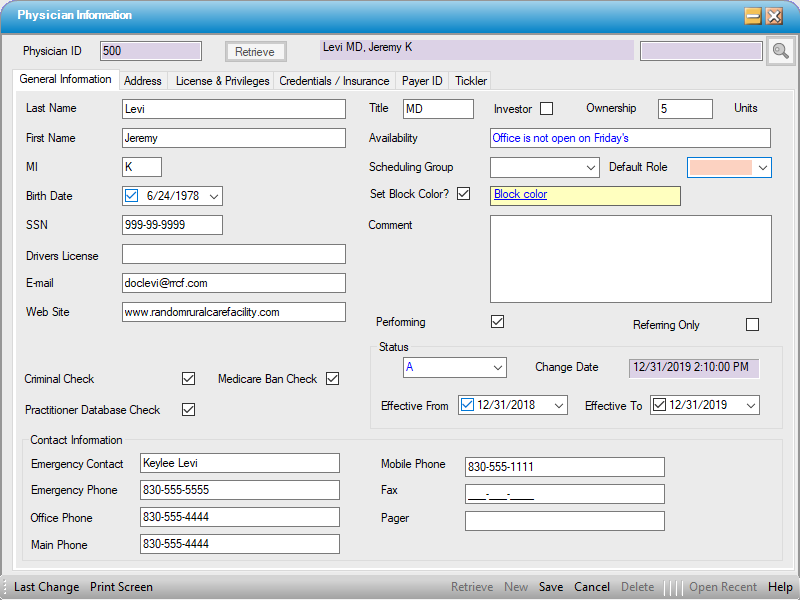
Creating a New Physician
NOTE: Though the title of this form is "Physician", it can be used for other providers that practice at the facility and whose data may need to appear on claims. CRNAs, Nurse Practitioners, PAs, and other providers can be entered as "Physicians". Referring physicians may not practice at the facility, but if there are payers that require that the referring provider's name appear on the claim, then they will need to be entered as well.
General Information tab
- Select New.
- Enter minimum required information: Last Name and First Name.
- Enter additional demographic information (optional):
- Title - For eChart clients, this should be the degree the provider holds (i.e.: MD, OD, CRNA, etc) rather than their specialty (i.e.: doctor, optometrist, nurse anesthetist) as this will appear after the provider's name as part of the signature line when records are signed electronically.
- MI - Middle initial
- Birth Date
- SSN - Social security number
- Drivers License
- Web Site
- Enter additional demographic information (optional):
- Check boxes to indicate that background check was completed for (optional):
- Criminal Check
- Medicare Ban Check
- Practitioner Database Check
- Contact Information (optional):
- Emergency Contact
- Emergency Phone
- Office Phone
- Main Phone
- Mobile Phone
- Fax
- Pager
- Investor (optional)- Check this box to indicate if the provider is a partner.
- Ownership (optional)- Units vs. Percent is a setting on the Misc tab of Administration > Configuration > Center Configuration. Whichever option is selected there will be reflected in Physician Profile.
- Availability (optional) is a free text field that is commonly used to indicate when the best time is to reach a provider or when they prefer to be scheduled.
- Scheduling Group (optional) is a Center Table named Physician Group found in Administration > Code Table Maintenance. This table is created and maintained at the center level. It is especially useful for physician groups who may schedule block time for the group as a whole, or who often cover for each other, as it will allow other physicians assigned to that group to schedule during those times. Groups entered in the Code Table will be available from the drop down for selection.
-
Note: If the table was just created/updated, remember to right click on the drop down and hit Refresh to view and select new entries.
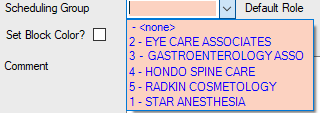
- Default Role (optional) is a hard coded drop down from which a default role can be selected so that it need not be entered every time a provider is entered on a case. For the performing physician, leave blank. For a Referring Physician: Last Name, First Name, and 4 - Referring are generally all that need to be entered.
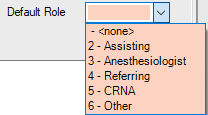
- Set Block Color? (optional): If the Set Block Color box is checked, a hyperlink will be invoked from which a color can be selected. Once selected, the color will display in the box in which the hyperlink is found.
-
NOTE: The first color in the Basic Colors palette dialog will create a block in which it is not possible to schedule. This glitch is specific to the Windows color palette picker. Consequently, there is no means to fix it in HST Practice Management, so please do NOT select this color when creating Physician Profiles.
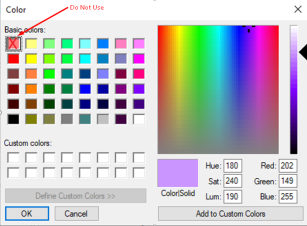
- Performing/Referring Only check boxes are directly related to printing physician labels. Selecting the appropriate box on the Physician Profile will then allow printing Performing Only or Referring Only by selecting those radio dials in Create Physician Labels.
- Status is another hard coded drop down used to indicate the status of a provider's credentialing or privileges.
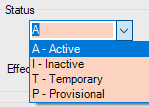
- Effective From and Effective To fields can be completed to indicate when a provider's credentialing or privileges are effective. This is optional, but highly recommended if Temporary or Provisional are selected as Status.