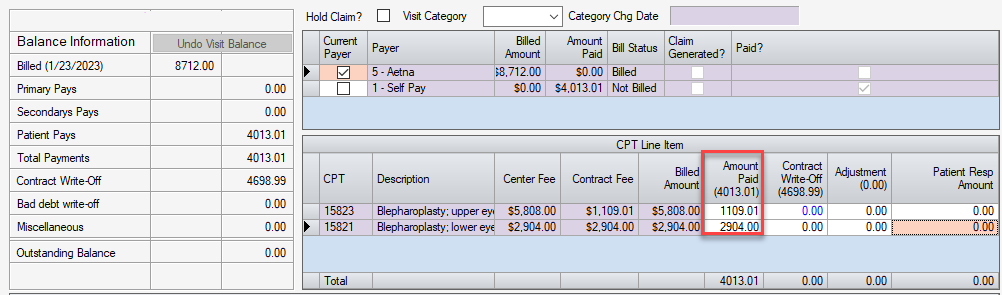Enter Line Item Information
For centers that practice Line Item Payment Posting, begin by entering the total payment and contractual write-off (if not previously applied) on the Patient account tab of the Payments And Adjustments form.
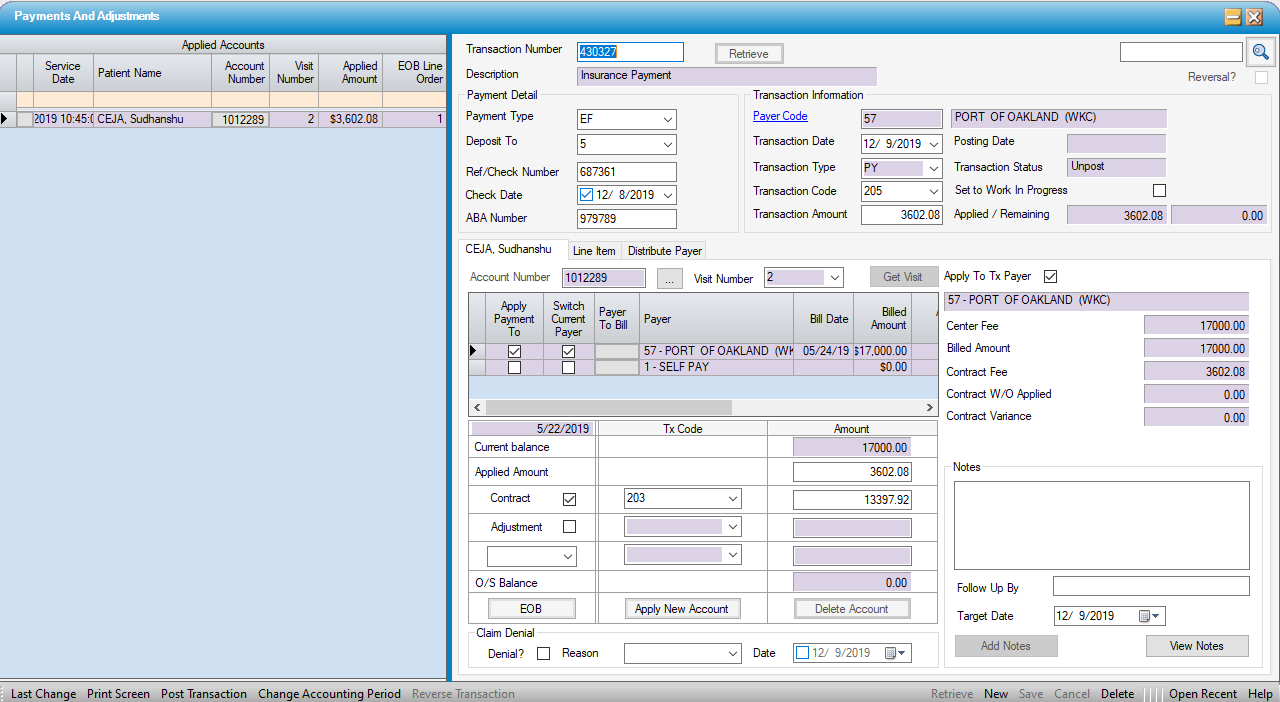
Once the total amount of the payment and/or contractual write-off have been entered, select the Line Item tab. On this tab, both the payment and the contractual write-off can be broken down and entered for each individual CPT code (aka: line item).
- The amount in parenthesis under the column header (Input Amount Paid/Input Contract W/O) is the total transaction amount entered on the first tab.
- When the line item payments and write-offs are entered, the total will be reflected at the bottom of the grid. Confirming that these totals match will ensure that the payments and write-offs are applied in their entirety.
-
There is also a column on the grid for Patient Resp Amount. If this amount was entered in Charge Entry or on the Visit Ledger tab, it can be edited here as payments are posted. It can also be entered here to initiate patient billing even though the outstanding balance on the visit may still be due from the insurance.
NOTE: Once the balance on the visit has been switched to SELF PAY FOR BILLING, that balance will override any amount remaining in the Patient Resp Amount column.
The payment data can be retrieved by running the ST8002 - CPT Billing by DOS or ST8008 - Billed CPT Summary report.
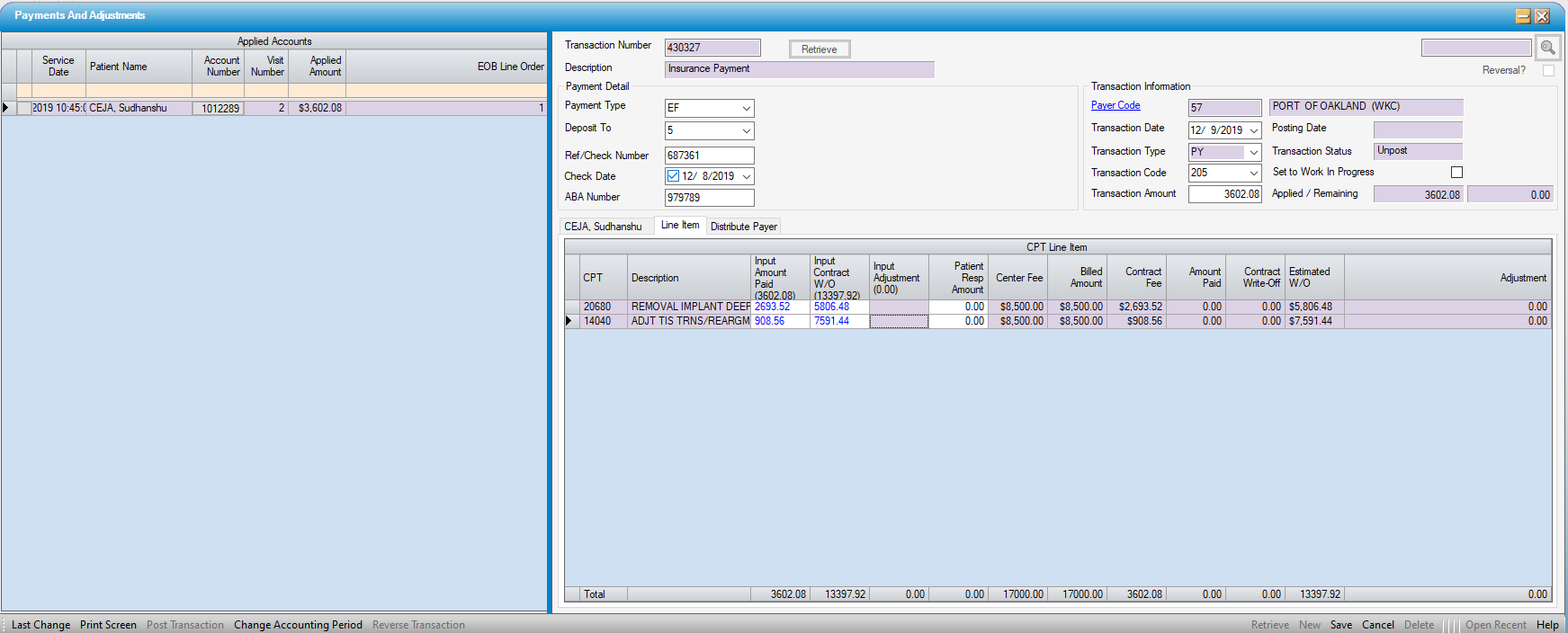
NOTE: Because self-payment payments can be applied to a visit in HST Practice Management prior to entering charges, there may be no line items to which these payments can be applied at the time they are entered. There are, however, two options for ensuring that the patient payment is applied to the correct line item(s) once charges have been posted if necessary. (This may be especially important for visits that have both covered and non-covered services, such as an upgraded IOL or cosmetic procedures.)
-
Check the Set to Work in Progress box in the Payments And Adjustments form and enter the total patient payment on the date received.
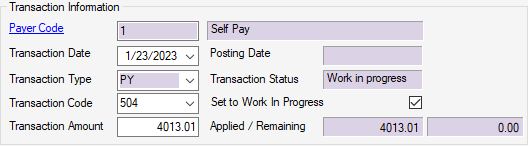
-
Once charges have been entered, return to the Payments And Adjustments form, uncheck the Set to Work In Progress box, and perform the line item posting, then post the payment. (Reports run by Transaction Date can be used to reconcile the payment entered to the date it was received. The line item posting, however, will be reflected on the date posted.)
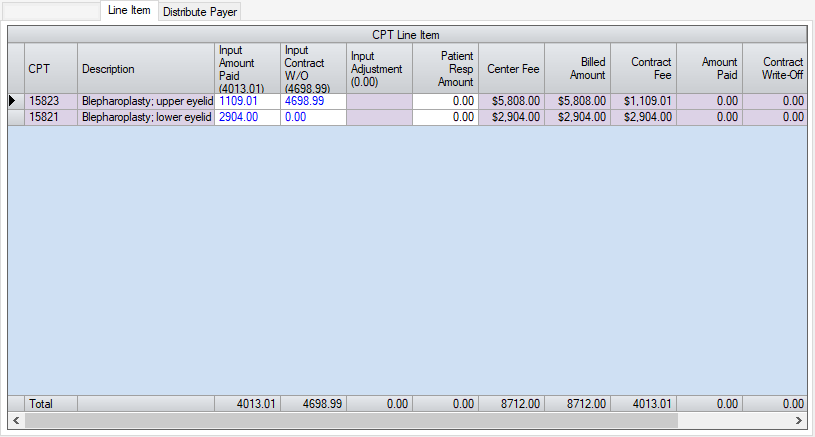
-
Or ... Enter and post the payment received at the time of service and enter the line item posting details on the CPT Line Item grid on the Visit Ledger tab of the Patient Account once charges have been entered.