New York Public Goods (NY1)
Many states require an annual report or survey submission; this report will provide the most-frequently-requested data elements to fulfill those requirements.
For more information regarding the configuration of NY Public Goods reporting, please see the NYPG white paper that can be found on our community portal, located in the Prep for v8 folder.
Additional Set up for New York Public Goods (NY1)
Code Table Maintenance
- Ensure NY Public Goods Code Table is configured.
Administration > Payer > Payer Configuration
- Each payer that should be reportable on the NYPG export, will need to have a NYPG Category Code entered to be included in the report.
- Click on the NY Public Goods Mapping Category link to open the NY Public Goods Enterprise Code Table.
- Search for the applicable category in the list and select it.
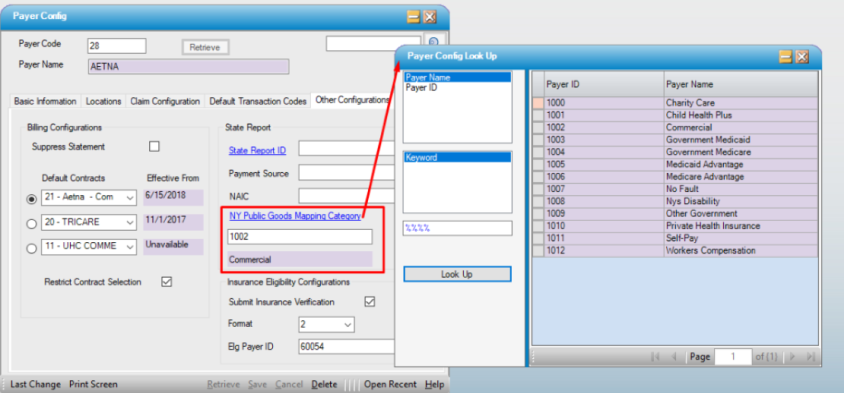
Generate Data Output
1. Access Regulatory Reports on the menu and select the report from the drop down list.
2. Generate Report and save to a local or network folder.
Sample Output
File Format: Excel
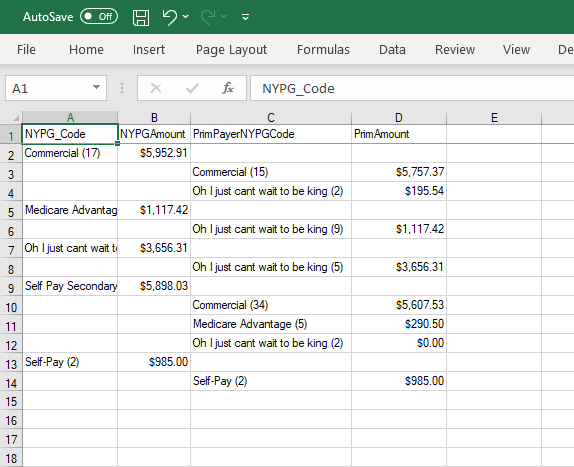
Utility > Data Extract
The New York Public Goods can also be generated from the Utility > Data Extract menu. The following rules apply when running this extract from this menu.
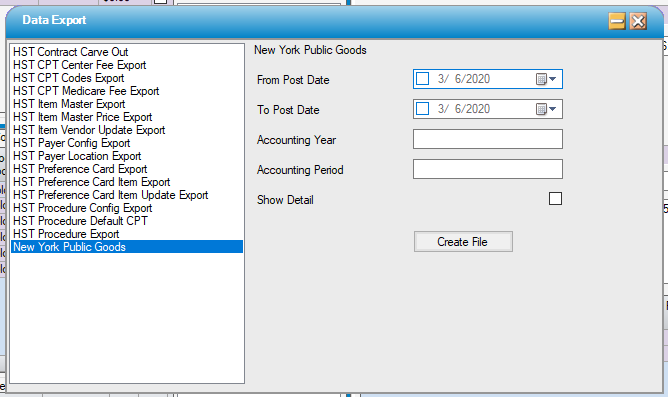
- None of the date fields in this form are required.
- If no Dates (Posting or Accounting) are selected the extract will run for ALL posted data in the center.
- If a From Post Date is selected and no End Post Date is entered, the extract will return ALL posted data in the center beginning with the From Post Date.
- If no From Post Date is selected and an End Post Date IS selected the extract will return all posted data in the center through the End Post Date.
- If both a Posting Date range and Accounting Year is selected the Posting Date range is ignored and the extract will return data for the selected Accounting Year.
- If just an Accounting Year is selected the extract will return ALL transactions in the selected Accounting Year.
- If ONLY an Accounting Period is selected it is ignored and ALL data in the center will be returned.
- If an Accounting Year is selected AND the Accounting Period selected is 0, the extract will return data for Period 1 of the Accounting Year selected.
- If an Accounting Year is selected AND an Accounting Period = 13 and 12 are configured in center configuration, the data returned will be for the last period of the accounting year if that Accounting Year/Period are closed. If the Accounting Year selected does not have the last period of that year “closed”, an error ball will present with the following message upon attempting to save the file: “There is no data!”