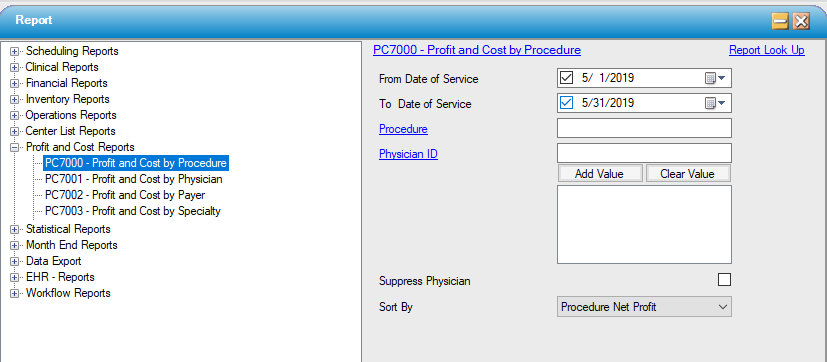PC7000 - Profit and Cost by Procedure
Function:
Profit margin broken down by primary procedure. Visits must be at zero balance due or credit balance to be included.
Usage:
- Enter the desired date of service range; report will display charges, payments, costs, net profit, and profit margins.
- Select individual physician ID(s) or a procedure to track.
- Sort by Procedure Net Profit (descending), Procedure Name, Profit Margin as Percentage of Expected Revenue, or Profit Margin as Percentage of Actual Payment.
Hints and Tips:
- The Cost Reports may not balance to other HST Practice Management reports due to the rounding method used to calculate the totals.
- A case will not be eligible for inclusion on this report until it is paid in full (at zero balance or at credit balance).
- A case will not be eligible for inclusion on this report until it there is a payment - even a $0 payment - from the primary payer on the case.
- This report relies on information entered in Costing Report Configuration to pull costs. Change the expected monthly expense figures and the report calculations will change.
- Direct cost is the sum of Staff cost (Employee, hourly rate times hours input in Clinical Log) and Center Supply Cost (Supply Used) within the selected date range.
- Staff cost + Supply Cost = Direct Cost
- Indirect Cost is calculated in the following manner: calculated based on the user entries in Costing Report Configuration. Calculate per case or per minute cost, then times the total case or total OR minutes per Procedure line or Physician line.
- Case or Minute Cost x Cases or OR Minutes = Indirect Cost
Total Cost: Direct Cost + Indirect Cost
Net Profit: Actual Payment Received – Total Cost
Profit Margin As % by Expected Revenue: Net Profit / Expected Revenue
Profit Margin As % by Actual Payment: Net Profit / Actual Payment Received
Click on “Suppress Physician” to see a summary by procedure only; if left unsuppressed, information will be broken down by physician as well.
Sample Output:
For more information on report output options, view Reports Overview help page.
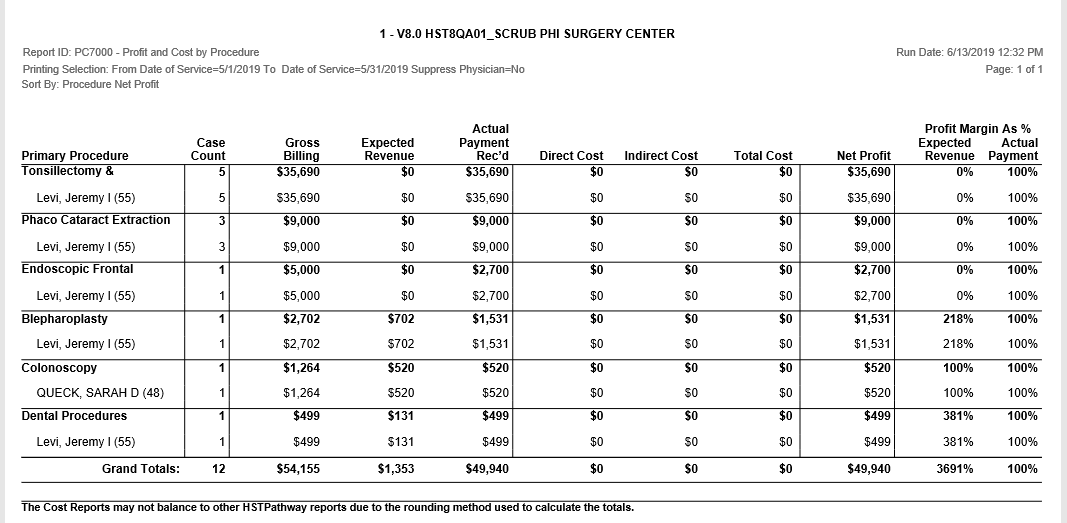
Report Filter: