Physician Profile: Credentials / Insurance
Administration > Physician > Profile
The Credential Type drop down is a Center Table from Administration > Code Table Maintenance. This table is created and maintained at the center level. (Keep in mind that, if a credential was just added to the table, it may be necessary to right click on the drop down and select refresh to view and access the newly added data.)
There is no limit to how many Credentials and Insurance Records can be added to a Physician Profile.
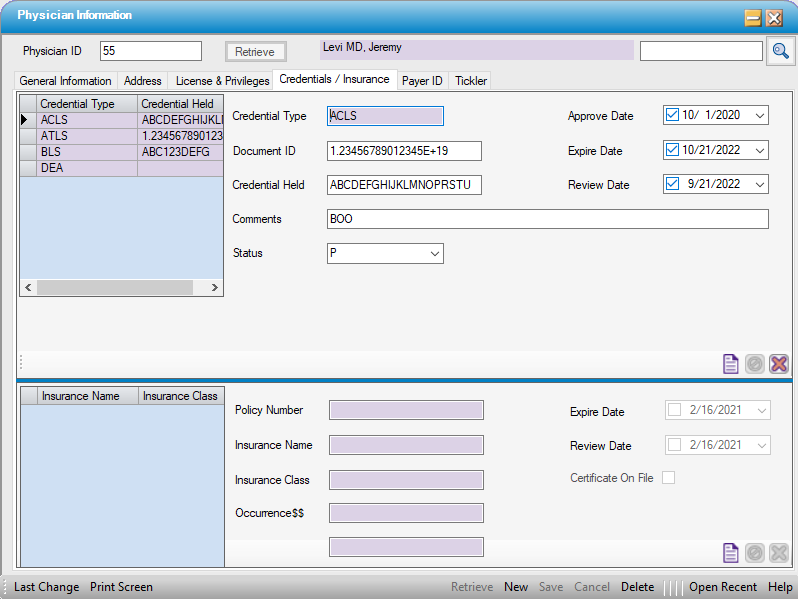
Add Credentials / Insurance
- Retrieve Physician Profile
- Click on the Credentials / Insurance tab
Credentials
- Click
 New Credential in the Sub Form Toolbar
New Credential in the Sub Form Toolbar - Select the Credential Type from the drop down.
- Enter the Document ID, Credential Held, and Comments as applicable. These are all free text fields.
- Select the Statusfrom the drop down: Pending or Verified. (This is a hard coded list.)
- Enter the Approve Date, Expire Date, and Review Date as applicable. Though this information is not required, it is important to enter expiration dates for reporting/tracking purposes.
To add additional credentials, simply repeat the steps above.
Insurance
- Click
 New Insurance in the Sub Form Toolbar
New Insurance in the Sub Form Toolbar - Enter the current insurance information.
- Enter the Policy Number, Insurance Name, Insurance Class, Occurrence$$, and Aggregate$$. These are all free text fields.
- Enter the Expiration Date and Review Date. Though not required, this information is important for reporting/tracking purposes.
Click  Save
Save
View Credentials / Insurance
- Retrieve Physician Profile
- Click on the Credentials / Insurance tab
- Double-click the Credential / Insurance to be viewed in the grid view on the left side.
Update Credentials / Insurance
- Retrieve Physician Profile
- Click on the Credentials / Insurance tab.
- Double-click the Credential / Insurance to be edited in the grid view on the left side.
- Make the necessary changes.
- Click
 Save in the Main Form Toolbar.
Save in the Main Form Toolbar.
Delete Credentials / Insurance
- Retrieve Physician Profile
- Click
 Delete in the Sub Form Toolbar
Delete in the Sub Form Toolbar- .NOTE: Be sure to select the
 icon in the sub form toolbar. Selecting Delete on the grey tool bar at the bottom of the form will delete the entire Physician Profile if it has not been used.
icon in the sub form toolbar. Selecting Delete on the grey tool bar at the bottom of the form will delete the entire Physician Profile if it has not been used.
- .NOTE: Be sure to select the
- Click
 Save in the Main Form Toolbar.
Save in the Main Form Toolbar.