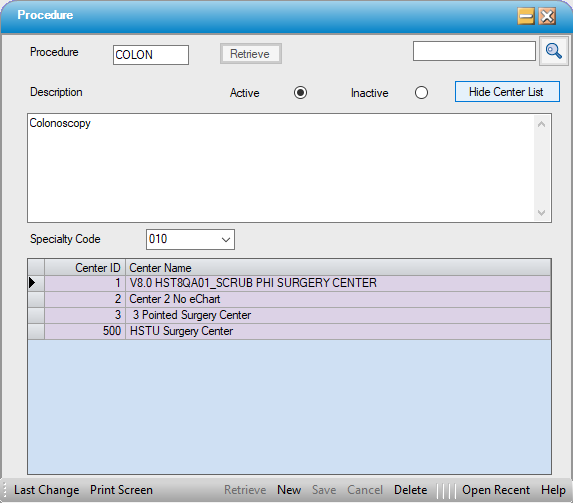Procedures
Administration > Procedures
Procedures is where the procedures specific to a center or organization are defined Procedures can be created, deleted, or inactivated via this form.
The center's Enterprise Configuration settings will determine which form opens for this menu option.
Standardize Procedures - ON
When the Standardize Procedure enterprise setting is checked, the condensed version of this form will display and will contain the fields necessary for creating, deleting, and/or inactivating Procedures only. When using Standardized Procedures, the procedures can be associated to multiple centers. Then each center can "configure" the procedure based on criteria specific to that center.
Please see Administration > Procedure Configuration for details on that form.
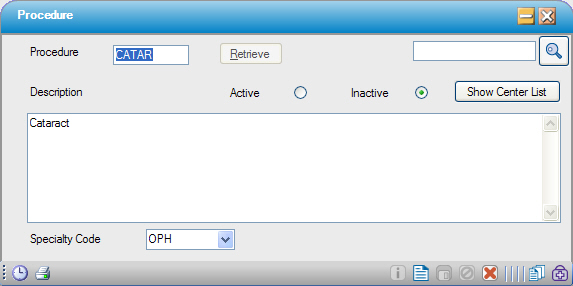
Standardize Procedures - OFF
When the Standardize Procedure check box is not checked, the full Procedure form will display with all fields available for editing. For the purposes of this help page, only the top portion of this form (creating, deleting, or inactivating Procedures) will be discussed.
Please see Administration > Procedure Configuration for details on the configuration portion of this form.
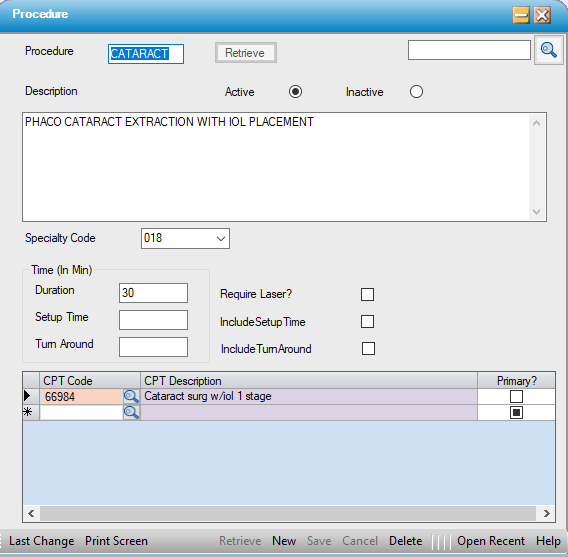
Creating a New Procedure
- Click the
 New button to create a new record.
New button to create a new record. - Enter a short description in the Procedure field. This field displays throughout the application and on reports.
- The status will default to Active. (Inactive Procedures will not display in the Procedure look up.)
- Enter a description for this Procedure. The description will display on many screens throughout the application and on reports. The field will allow up to 512 characters, but keep in mind that not all forms and reports will allow that much space to display the description and a long description may be truncated. .
- Select a Specialty Code (for reporting purposes). This is an Enterprise Table built and maintained by the Center or Organization in Administration >Code Table Maintenance. Any codes entered in this table will be available for selection from the drop down.
- Click Save to save the record.
Deleting an Existing Procedure
- Enter the Procedure to be Deleted and select
 or select the magnifying glass to search by Description, Procedure, or Specialty Code.
or select the magnifying glass to search by Description, Procedure, or Specialty Code. - Select
 .
. - A pop-up will request confirmation of the deletion. Select Yes. (No will close the pop-up with no further action taken on the Procedure form.)
- Click Save to save the record.
NOTE: It is not possible to Delete a Procedure Code that has been used. The system will generate an error ball with a hover message explaining why the Procedure cannot be deleted. Procedures that have been used should be Inactivated instead.
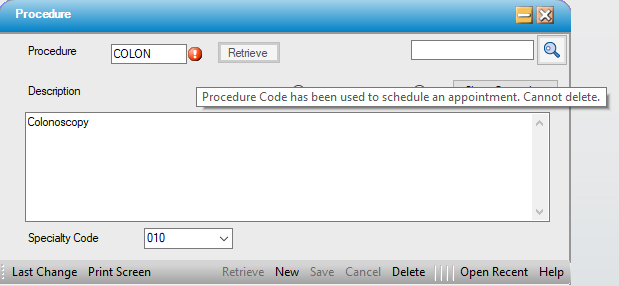
Inactivating an Existing Procedure
- Enter the Procedure to be Inactivated and select
 or select the magnifying glass to search by Description, Procedure, or Specialty Code.
or select the magnifying glass to search by Description, Procedure, or Specialty Code. - Select the Inactivate radio dial.
- Click Save to save the record.
The  function will list all the centers to which a Procedure will be added or in which it currently exists for those centers for which the Standardize Procedures in Enterprise Configuration is set to On. For those centers for which that selection is not active, this function will not display.
function will list all the centers to which a Procedure will be added or in which it currently exists for those centers for which the Standardize Procedures in Enterprise Configuration is set to On. For those centers for which that selection is not active, this function will not display.