Resetting Locked Accounts
When a user’s account has become locked due to too many attempts to Multi-Factor Authenticate and they reach out for assistance, the center personnel responsible for unlocking accounts can follow these steps.
1. Open User Profile
2. Verify the person that needs their account unlocked is the person in the User Profile.
3. Verify the user’s notification method(s) is/are correct (Email and/or Mobile Phone).
4. Make applicable updates and click Save.
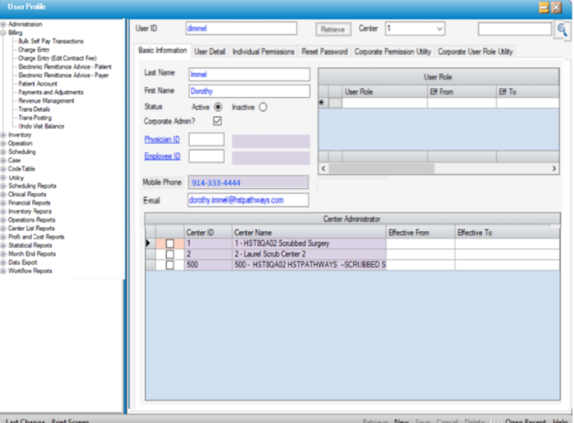
5. Access the Password Reset tab.
6. Click the Reset MFA Lockout button.
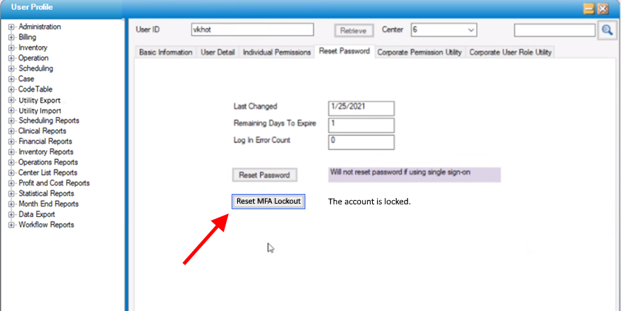
7. A message will appear to the right, after clicking the Reset MFA Lockout button. Account has been reset.

8. Notify the user they can attempt to log in again.
|
PLEASE NOTE: When a password is reset by clicking the Reset Password button, the user’s MFA Remember Me (In Days) is set to zero (0). This will require any user whose password is reset to also Multi-Factor Authenticate on their next log in.
|