Statement Information
This tab reflects the complete statement history for the Visit selected, starting with the date and amount of the most recent statement. It also displays the address to which statements are being sent.
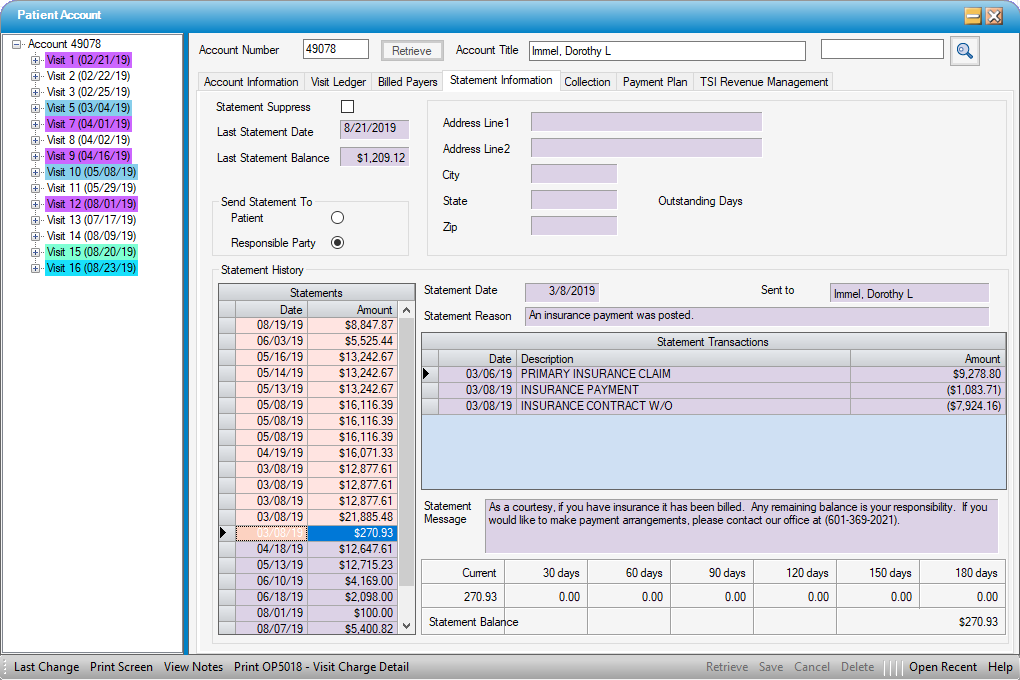
- Click Statement Suppress check box, then
 Save to suppress statements for the entire account.
Save to suppress statements for the entire account. - Send Statement To defaults to the selection made in the Visit: Responsible Party tab: Patient vs. Responsible Party. If corrections need to be made, between billing the Patient vs billing the Responsible Party, this can be done directly from this tab by selecting the appropriate radio dial .
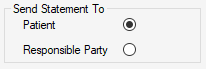
NOTE: Corrections to the address will need to be made in the Patient Demographic or Visit (Responsible Party tab) forms in Registration, which can be easily accessed by returning to the Visit Ledger tab and selecting the Name/Visit number (date) hyperlink.
Statement History Section
- The list of statements that have been generated on the account are displayed on the left hand side.
- If a regular batch statement was produced, it will display in purple.
- If an On Demand Statement was sent it, will display in salmon pink.
- Double clicking on the grey cell to the left of the Statement Date will display the information that went out on that statement: including Statement Date, Sent to, Statement Reason, Statement Transactions, Statement Message, Statement Balance, and aging.