Visit Ledger
This tab will display all Transaction information regarding a Visit. It will also break down the Billing, Payments, and other transactions for a Visit.
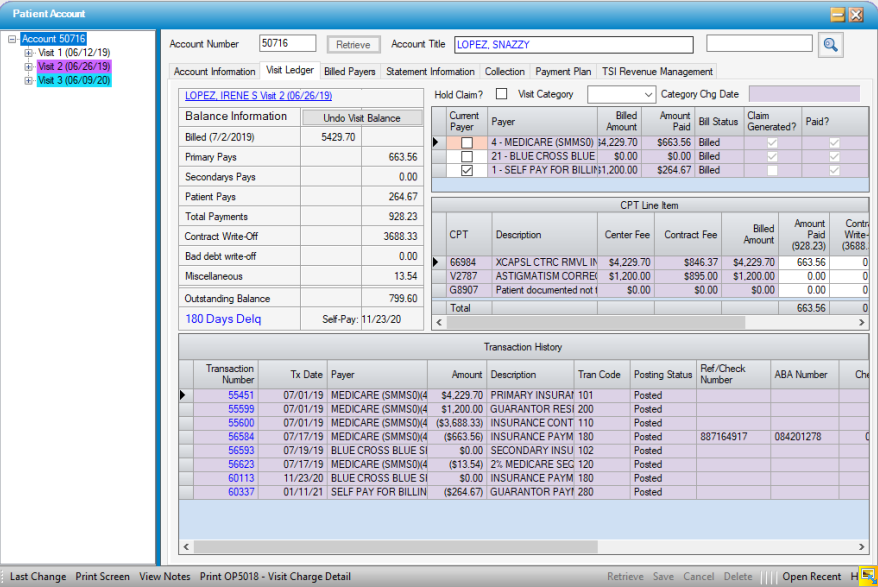
- To view a Visit, double-click on that visit in the Tree View on the left.
- Click the patient name/visit hyperlink to open the visit in the Registration form.
The Balance Information section will reflect a summary of payments, Contract Write-Offs, Bad debt write-offs, and other adjustments that have been applied to the visit, as well as the aging and the date the balance was transferred to self-pay.
NOTE: This is the first time the account was set to Self-Pay status. All accounts start with Self as the current payer, until the charges are created and posted. The first time the current payer is set to Self-Pay after initial billing, the system will make a note of the date and fill it in here. It will not update again.
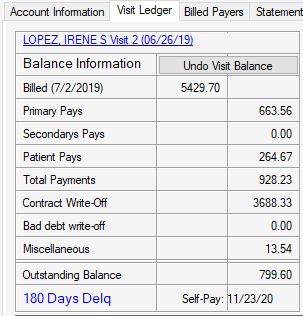
Undo Visit Balance
- If a user is granted permissions to the
 functionality, it will reverse ALL transactions and mark the Visit balance as $0. This will allow the insurance(s) to be corrected for a Visit.
functionality, it will reverse ALL transactions and mark the Visit balance as $0. This will allow the insurance(s) to be corrected for a Visit.
WARNING: ALL Transactions, including Self-Pay payments, will be reversed from the Visit . It is important to re-enter payments once the necessary corrections have been entered/posted. Also, all reversals will automatically default to the current date as the transaction date.
If a Visit has a $0 balance, the Undo Visit Transactions function will not be enabled.
Hold Claim? Check Box

- Checking the Hold Claim? check box will allow claims for a Visit to be held for finalized coding, retro-active authorizations, receipt of required documentation, etc.
- When this box is checked the Generate box in Create Claims will be unchecked by default and 'Claim on hold at visit ledger' will appear in the Information column.
- For tracking and review purposes, 'Claim on hold at visit ledger' is also an available status on the ME9001 - Patient Billing Status report.
Visit Category Drop Down
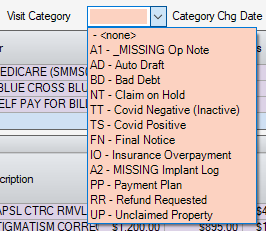
- Visit Categories can be created and maintained in the Visit Category Enterprise Code table and selected on the Visit Ledger tab for tracking purposes.
- Visit Categories can then be selected on the Visit Ledger tab of the Patient Account. Commonly used categories include Payment Plans, Final Notice, Collections, Appeals, etc.
- The following reports can be run, grouped, or selected by Visit Categories:
- OP5001 - Account Trial Balance
- OP5002 - Visit Aging Balance
- OP5003 - Payer Follow Up
- OP5011 - Patient AR Aging
- The Current Payer column displays the status of each payer associated with a Visit.
- To change the Current Payer to another insurance listed or to Self- Pay, simply check the box next to that payer. A pop-up will appear to confirm the change. Click Yes to confirm, then click
 Save.
Save.
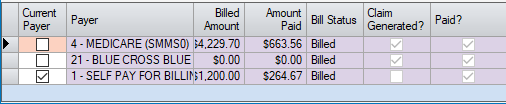
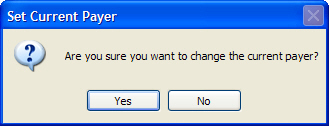
NOTE: If a secondary payer has not been billed, setting to Current Payer will NOT produce a claim. See Secondary Billing for guidance in this process.
CPT Line Item Grid
The CPT Line Item grid will display all CPT Codes billed for a visit.
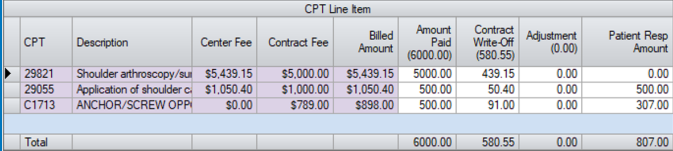
- Line Item Payments, Contract Write-Offs, and Adjustments can be entered in the grid for tracking purposes, but these entries are informational only. Line Item Posting must be performed in the Payments And Adjustments form.
- If Statement Triggers in Statement Options are set to 'Immediately bill patient responsibility amount', entering a Patient Resp Amount in the CPT Line Item grid will invoke a statement for that amount, even though the Current Payer on the Visit may still be assigned to insurance.
NOTE: If self-pay payments are received while the visit is still assigned to an insurance payer, the Patient Resp Amount will need to be updated to reflect the reduction in balance due. This can be done here or in the Line Item Posting tab of Payments And Adjustments.
Transaction History Grid
The Transaction History grid will display any posted/unposted transactions associated with a visit.
- Selecting the blue hyper linked transaction number, will open that transaction in the Charge Entry or the Payments And Adjustments screen.
