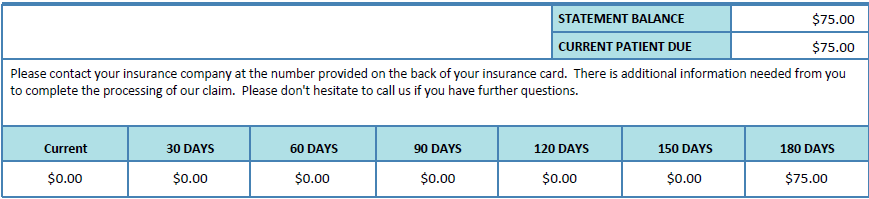Center
Administration > Configuration > Center Configuration
NOTE: Fields that are purple or grayed out will require assistance from HST Practice Management Support to change.
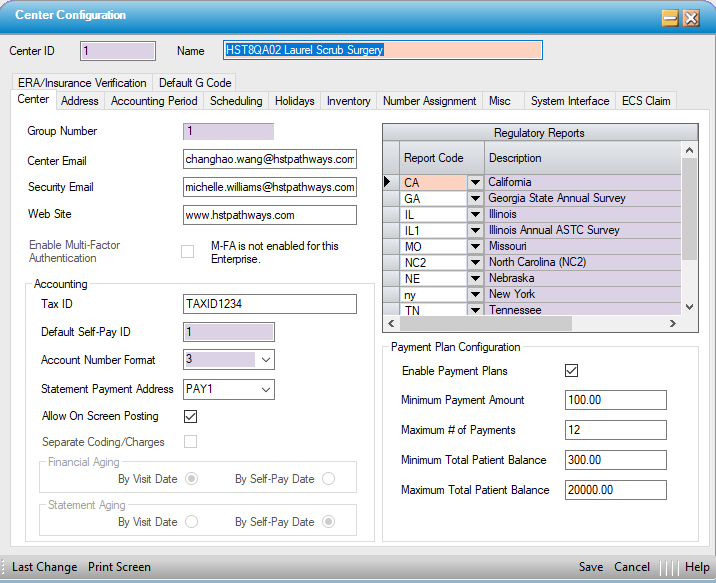
| Option | Description / Action / Rules |
| Group Number | This entry is configured by HST Support and or Implementation. |
| Center Email | Enter the primary e-mail address for the center. |
| Security Email |
|
| Web Site | Enter the URL for the center's website. |
| Enable Multi-Factor Authentication |
Access to this check box is controlled by the Enterprise MFA options. This field defaults to OFF. When its OFF, Multi-Factor Authentication is not enabled for the center. When this check box is ON, either by manually turning it ON here, or by it being forced ON by Enterprise settings, MFA will be enforced for users who have access to this Center. See the Multi-Factor Authentication help section for details on preparing for and configuring MFA. |
|
Accounting |
|
| Tax ID | Enter the center's tax ID number. |
| Default Self Pay ID |
|
| Account Number Format |
|
| Statement Payment Address | Addresses are entered on the Address tab of Center Configuration and then can be selected from the drop down specific to various addresses (statements, shipping, billing, claims, etc.) Once addresses have been created, select the address that should appear on patient statements from the drop down.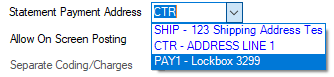 |
| Allow On Screen Posting | Checking this box will enable users with the appropriate permissions to post charges and payments directly from the Charge Entry and Payment And Adjustments forms rather than having to navigate to Transaction Posting. |
| Separate Coding/Charges | When checked, the Code Entry andCoded Charge Entry functions will be two separate forms. This is commonly utilized when the coding is performed by a CBO or an outside agency. |
| Financial Aging |
Financial Aging is how aging calculations will be performed for reporting purposes. The options are:
|
| Statement Aging |
Statement Aging is how aging calculations will be performed for delinquency statements (statements that reflect the age of outstanding balances). The options are:
Aging appears at the bottom of some selected statement layouts.
|
| Regulatory Reports |
The Regulatory Reporting grid allows centers to add or delete the Report Codes specific to required State Reporting for their location. |
|
Payment Plan Configuration Centers that choose to utilize the Payment Plan Tab in the Patient Account will need to activate the plan here and set up the desired parameters specific to center policies and procedures. |
|
| Enable Payment Plans | Check this box to make the Payment Plan tab visible in Patient Account. |
| Minimum Payment Amount | Centers can set a required minimum payment amount. If users attempt to set up a payment plan with a monthly payment that is less than this amount, an error ball will be invoked, preventing them from proceeding. |
| Maximum # of Payments | Centers can set a maximum number of payments. If users attempt to set up a payment plan with more payments than this amount, an error ball will be invoked, preventing them from proceeding. |
| Minimum Total Patient Balance | Centers can set a minimum Beginning Plan Balance. If users attempt to set up a payment plan with a beginning balance that is less than the amount entered here, an error ball will be invoked, preventing them from proceeding. |
| Maximum Total Patient Balance | Centers can set a maximum Beginning Plan Balance. If users attempt to set up a payment plan with a beginning balance that is greater than the amount entered here, an error ball will be invoked, preventing them from proceeding. |