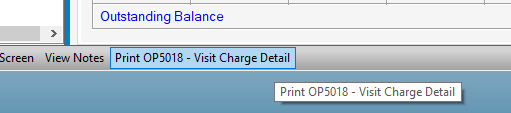Patient Account
Billing > Patient Account
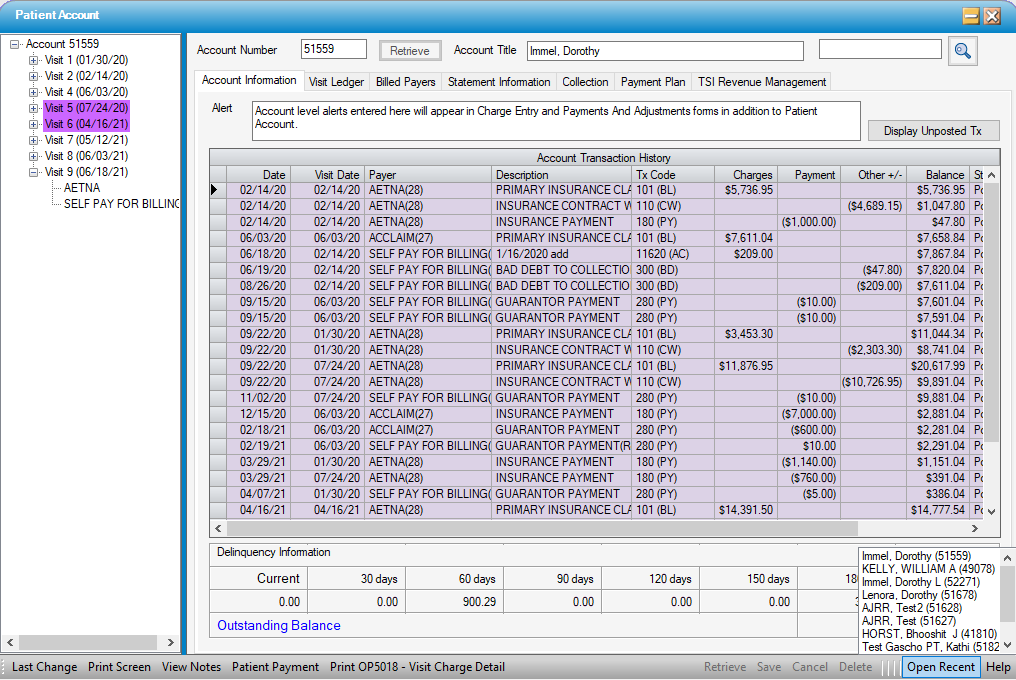
The Patient Account form is accessed via the quick access icon  , Billing > Patient Account, and the Registration form under the Visit: Basic Information tab. The Patient Account can also be accessed by right clicking on a patient name in the tree view in Charge Entry.
, Billing > Patient Account, and the Registration form under the Visit: Basic Information tab. The Patient Account can also be accessed by right clicking on a patient name in the tree view in Charge Entry.
Patient Account is used to review patient account specifics (i.e.: date the account was opened, financial aging of the account, originating charges and billings, receipt of payments and date of adjustments, and statement information), process Patient Payments via the Waystar Collection Terminal, set up Payment Plans, assign visits to Revenue Management, and/or Assign visits to Collections. View and add notes regarding the account from this form as well.
NOTE: If the center assigns a new account number for each visit only one visit will be visible.
Click on the links below to see detailed information:
- Account Information
- Visit Ledger
- Billed Payers
- Statement Information
- Collection
- Payment Plan
- Revenue Management
- View Notes
The Tree View on the left displays all visits associated with an Account. Visits may be color coded to indicate cancellation or collection status (hover messages will indicate status as well):
Turquoise = Cancelled Visit
Green = Revenue Management Pending Submission
Blue = Revenue Management Started
Violet = Visit is Under Collection

Double-clicking a visit will open the Visit Ledger.
Double-clicking a payer will open the Billed Payers tab.
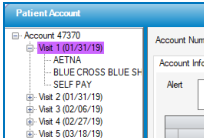
Open Recent will provide the last 10 accounts accessed. Double click on the patient name to reopen an account.
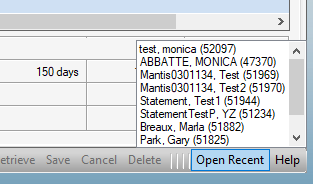
Select Patient Payment on the left side of the navigation tool bar to open the Collection Terminal in Waystar Patient Payments to collect debit card, ACH, or credit card payments, set up auto drafts, or record over the counter payments for reconciliation purposes. The center must be contracted with Waystar for this service, and users must be logged into Waystar prior to selecting Patient Payments in order for the Collections Terminal to open directly from Practice Management.

The OP5018 - Visit Charge Detail report can also be printed directly from the navigation tool bar.